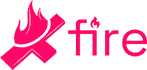Following an extensive insider beta testing that was announced back in July, Microsoft has finally announced the launch of Discord voice chat support for all Xbox users, including Xbox One and Xbox Series X|S series.
Considering the months of back and forth between Sony and Discord, most expected Discord to arrive on the PlayStation before Xbox, but to everyone's surprise, Xbox acquired it first. Anyone with an Xbox console can connect directly to Discord Voice chats.
Although Xbox got Discord Voice chat support much earlier than PlayStation, it might not be as straightforward to use the service as you might think. The first step requires users to link their Xbox accounts to their Discord accounts. This is the easy part of the process.
How to use Discord Voice on Xbox
To link your account, you must go to your Xbox settings > Account > Linked social accounts and select the link option under Discord. Follow on-screen instructions to link your Xbox account to your Discord account.