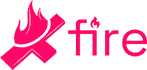Mastering the controls of Call of Duty: Warzone is key for securing victory and any skilled player will need to know their way around their operator. You wouldn't want to find yourself needing to go prone and accidentally activating your field upgrade instead, right? Depending on what platform you are playing on, the controls will be different.
On PC, Call of Duty: Warzone allows you to rebind all of your commands like any good PC game should. You can stick to tried and true FPS layouts based on WASD or ESDF movement, peppering your additional commands across keys around those, or you can go to town and completely rebind everything all over the place - not that we see much reason to do so.

The default key bindings that the game automatically operates with are as follows:
On Foot
Move Forward – W
Auto Move Forward – H
Move Backward – S
Move Left – A
Move Right – D
Use – F
Jump/Stand/Mantle – Space
Crouch/Slide – Left Ctrl
Prone – C
Sprint/Tactical Sprint/Steady Aim – Left Shift
Gesture/Sprays – T
Fire Weapon – Left Mouse Button
Aim Down Sight – Right Mouse Button
Reload – R
Next Weapon – 1 / Mouse Wheel Up
Previous – 2 / Mouse Wheel Down
Weapon Mount – Mouse Button 5 / Z
Alternate Fire – B
Melee/Finishing Move – Mouse Button 4 / E
Use Lethal Equipment – G / Middle Mouse Button
Use Tactical Equipment – Q
Night Vision Goggles – N
Use Field Upgrade – X
Mission Ability – 4
Use Killstreak/Munition 1 – 3
Use Killstreak/Munition 2 – 4
Use Killstreak/Munition 3 – 5
Use Killstreak/Munition 4 – 6
Use Killstreak/Munition Wheel – K
Use Armor Plate – 4
Ground Vehicle
Center Vehicle Camera – Mouse Button 4 / E
Move Forward – W
Move Backward – S
Turn Left – A
Turn Right – D
Lean Forward – X
Lean Backward – Left Shift
Fire – Left Mouse Button
Fire Missiles – G / Middle Mouse Button
Drift/Handbrake – Space
Honk – Q
Air Vehicle
Move Forward – W
Move Backward – S
Turn Left – A
Turn Right – D
Ascend – Space
Descend – C
Flares – Left Mouse Button

You can also use a controller on your PC. Plugging in a gamepad will automatically switch the control scheme to match the layout of the controller, provided it uses one of the two major layouts - namely, the Xbox or the PlayStation configuration.
We should point out that controllers are significantly inferior in competitive shooter games since mice allow for much more precise aim. Using a controller on PC will put you in a distadvantage against most of your opponents.