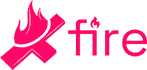Nearly two years into its release, Sony has made significant strides with its constant improvements, patches, and fixes, for the PlayStation 5.
Unfortunately, despite its best efforts, Sony hasn't squished all bugs. For example, there's a consistent DNS error that pops up for certain users while they are attempting to download patches and games to their PS5 - this author included!
Don't worry though, there are a handful of fixes for the issue. We'll run you through each one of them below.
Checklist of fixes
"Have you tried turning it off and on again?" isn't just a meme - it works. In some cases, the PS5 DNS error is caused by a temporary cache or glitch, which restarting your system will fix.
You'll want to check your phone, computer, laptop, and other consoles connected to the internet are still working. An issue with your ISP can also cause the PS5 DNS error.