Server Files Management
One last essential thing to learn is how to edit the server files. While PufferPanel allows you to edit the server files, you cannot truly edit them to the full extent. You are limited to only viewing some and uploading some plugins. But what if you wanted to completely change the world and upload your existing world to the server? That is where we will use a free SFTP client called FileZilla.
You can download FileZilla by going to their official website. This is the main reason why we port forwarded 5657. It is the main port for PufferPanel’s SFTP.
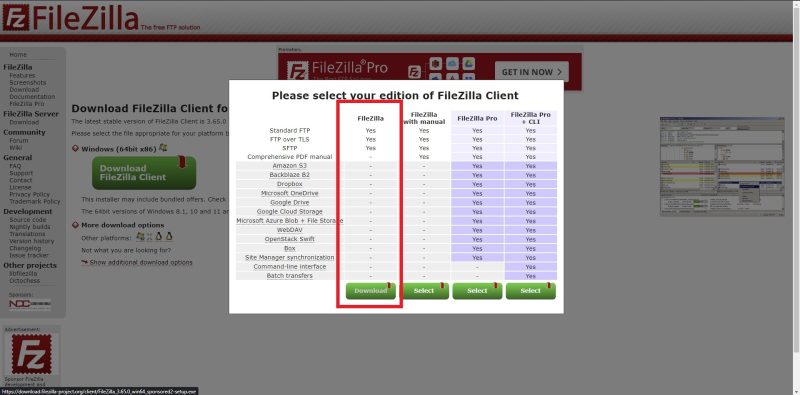
Open FileZilla as an administrator, click on the ‘Edit’ tab and open up the ‘Settings.’
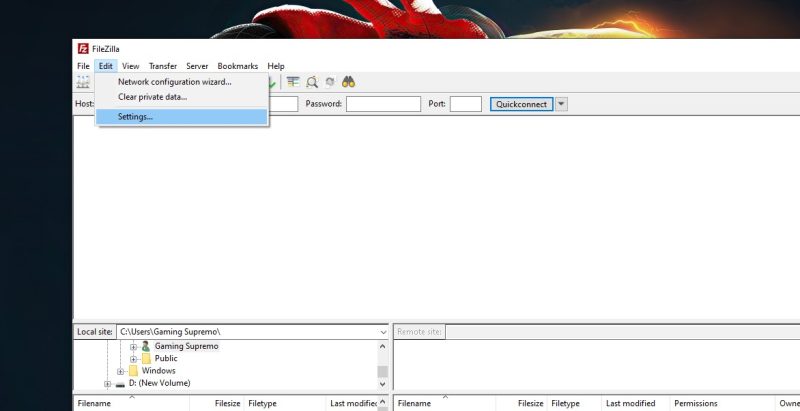
We need to add our SSH key in here to access our server files. Navigate to Connection > SFTP and click ‘Add key file.’
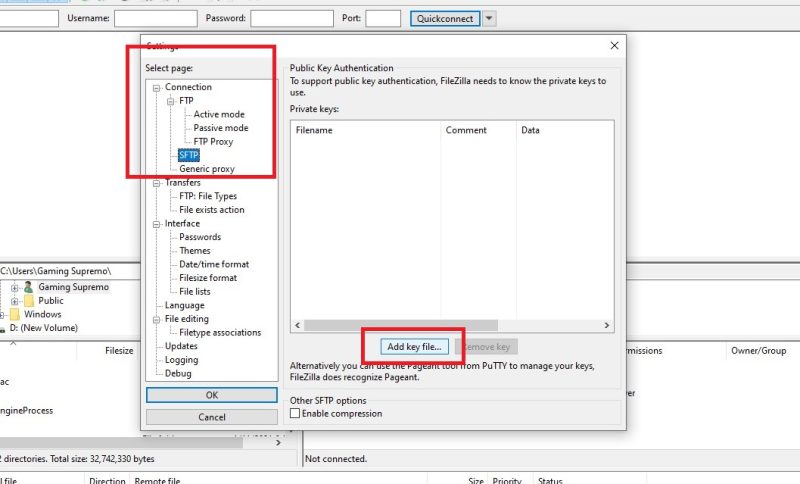
Navigate to your original SSH key (without any icon) and not the PuTTYgen key.
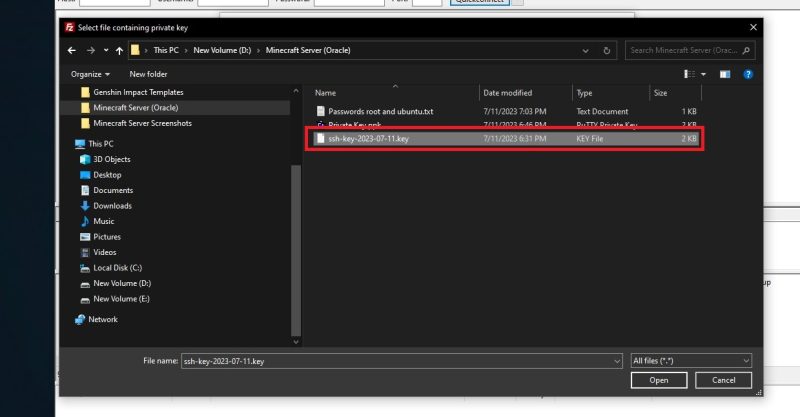
Once done, exit out of the settings and go to the main FileZilla screen. From here, you need to enter the following:
• Host: sftp://yourpublicIP
• Username: ubuntu
• Password: your password you set for ubuntu in the beginning of this guide.
After entering all the credentials, click on ‘quickconnect’ to access all the files.
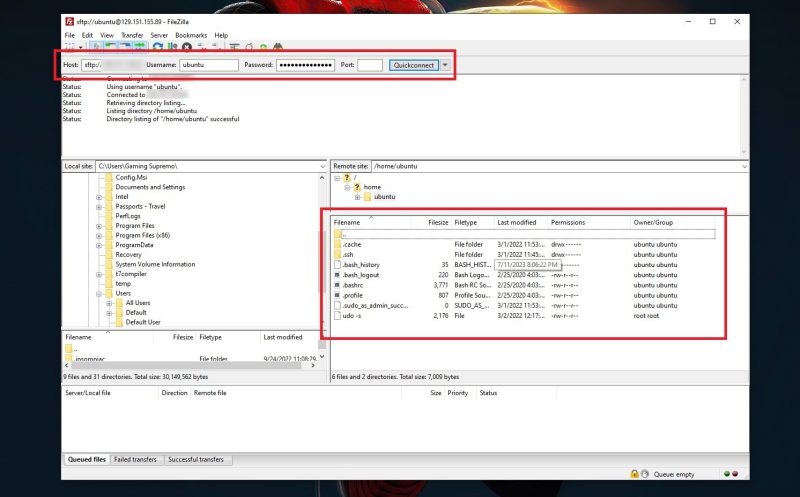
First, you need to navigate to the Minecraft server location. Click on the “..” to go back up the directory.
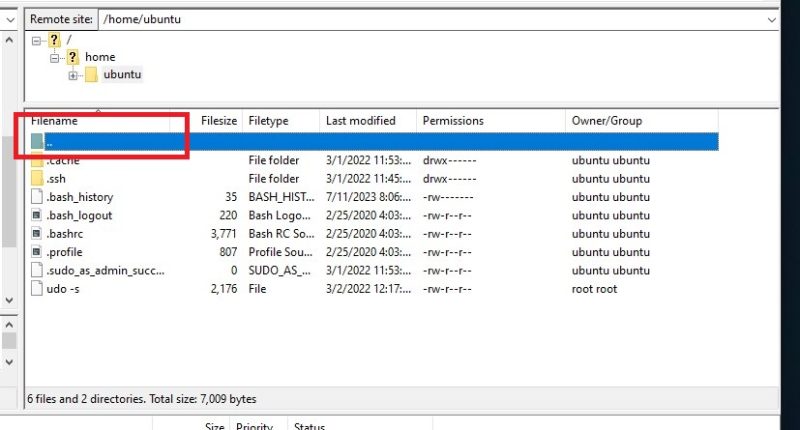
Keep clicking on the “..” until you see folders called bin, boot, dev, and etc.
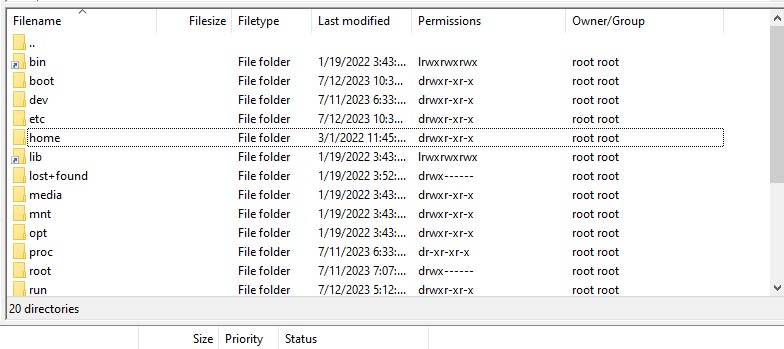
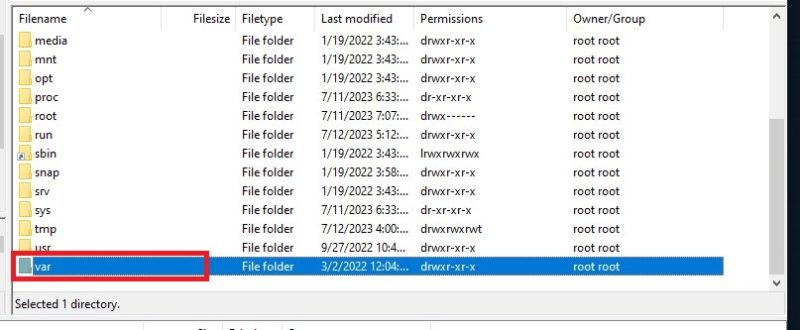
From here you need to navigate to var > lib > pufferpanel > servers > [random string of numbers & texts].
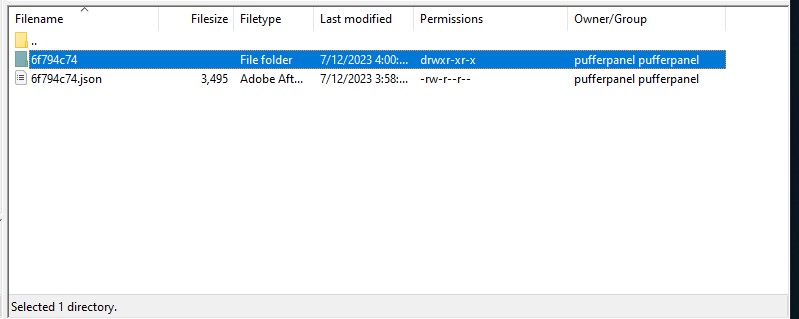
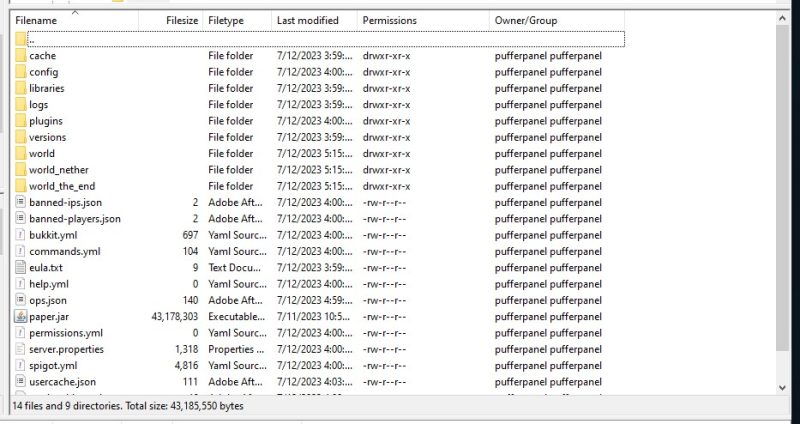
There is one problem here. Whenever you will try to edit any file, you will get an error message saying you do not have the permission. It is very easy to fix that and grant yourself the permissions.
Go back to PuTTY and login as a root user by typing ‘sudo -s’ just like before. And then use the following command to grant the editing permissions:
• chmod -R 777 [directory]
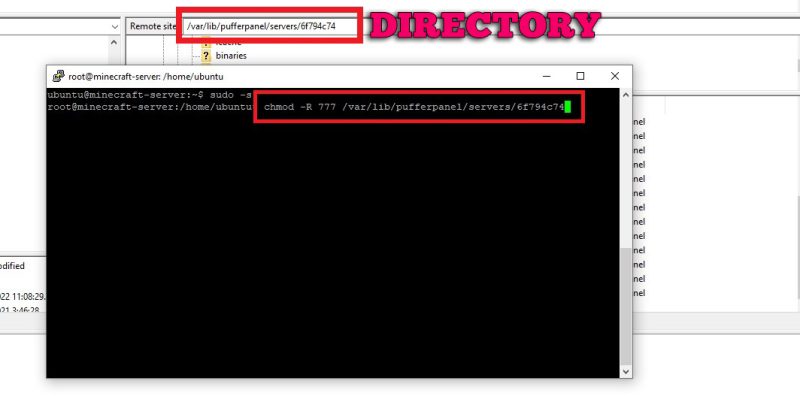
Once you’ve run the above command, you will be able to edit the directory.
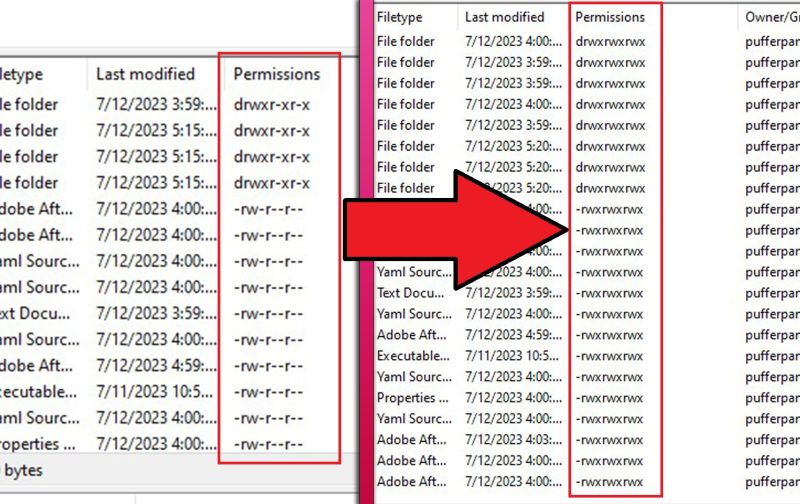
Installing Plugins
Finally, I’ll let you guys know how you can install plugins on your Minecraft server. I will be using the EssentialsX plugin as an example.
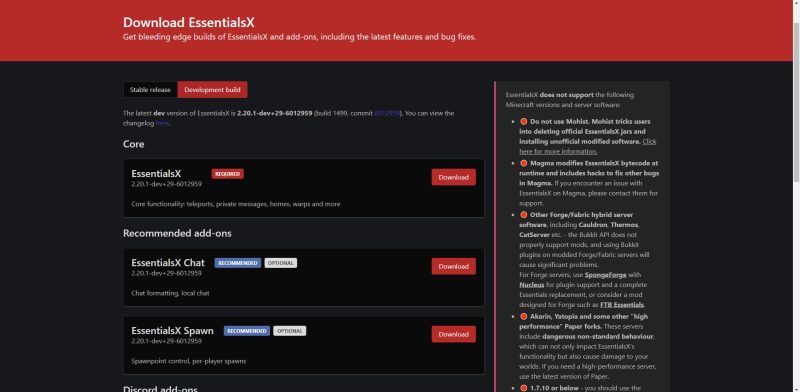
Whenever you download a Minecraft plugin, it is always a .jar file.
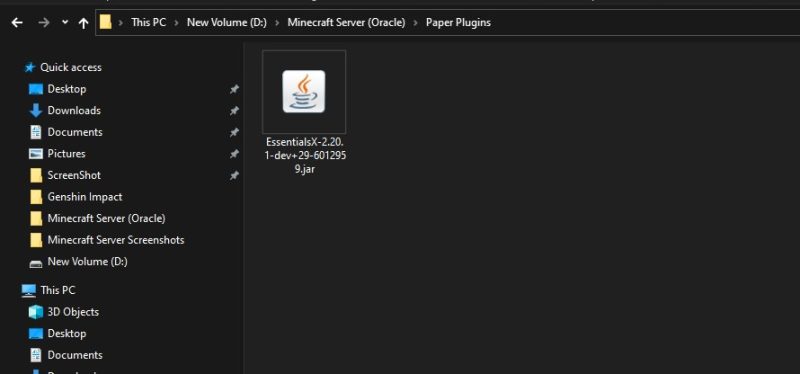
First, go to PufferPanel and navigate to the Files section. You will find a ‘Plugins’ folder here.
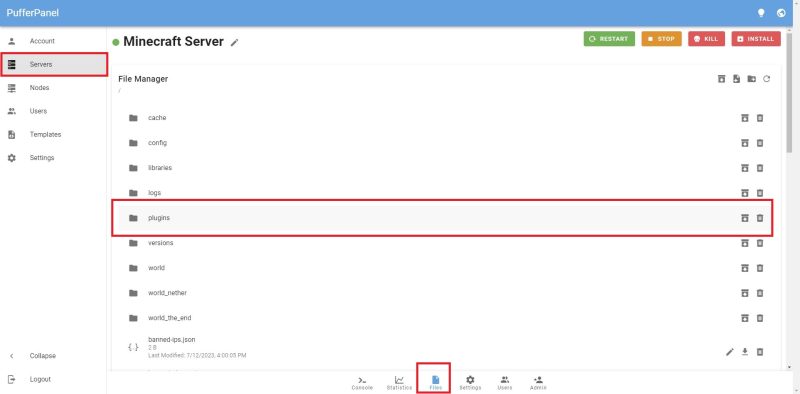
Open the folder and upload the essentials .jar file (or whatever plugin you have).
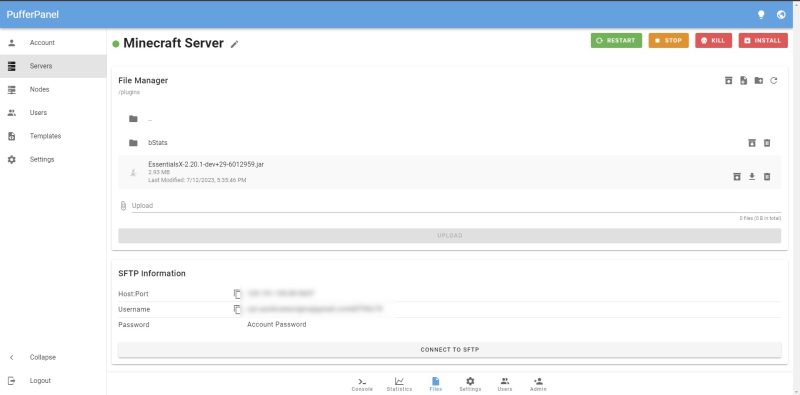
Remember to restart your server. Note that the restart button can be a bit buggy. You can also just stop the server and start it up again.
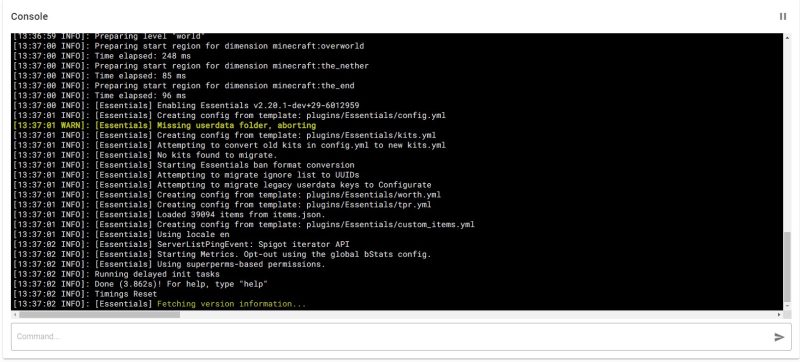
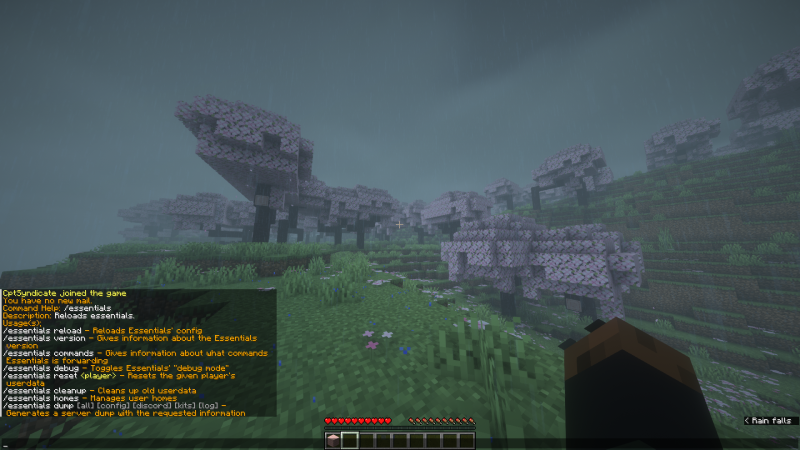
Whitelist Friends
If you want to whitelist your friends, go to files and open up server.properties.
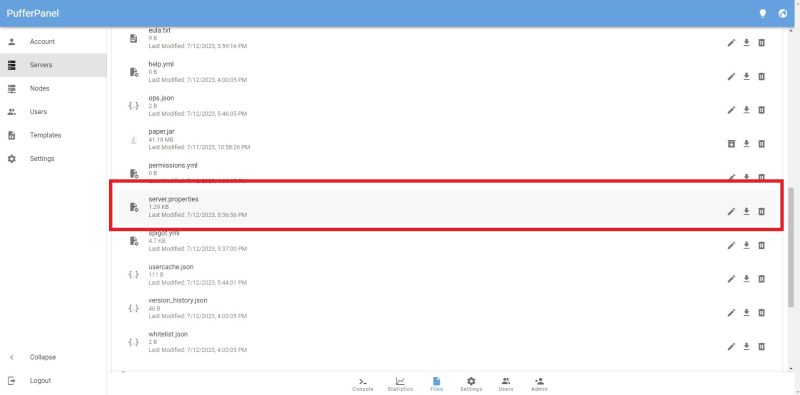
Look for white-list and change it from ‘false’ to ‘true.’ Don’t forget to save the file.
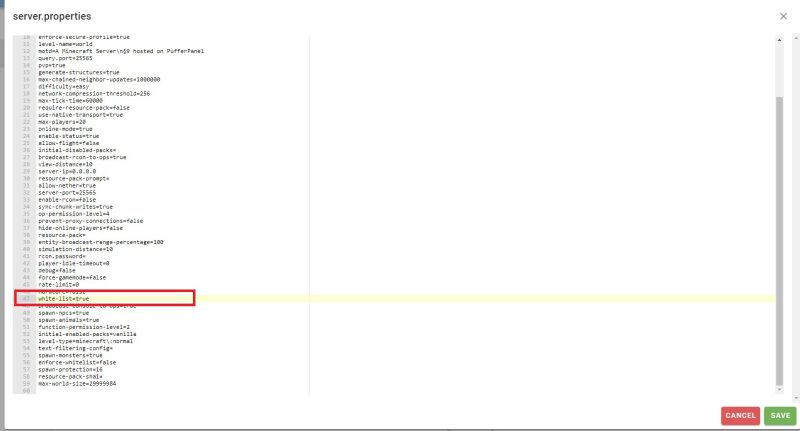
Next, go to your console and type ‘whitelist add username.’ Ensure that you enter their usernames correctly, as it is case-sensitive.
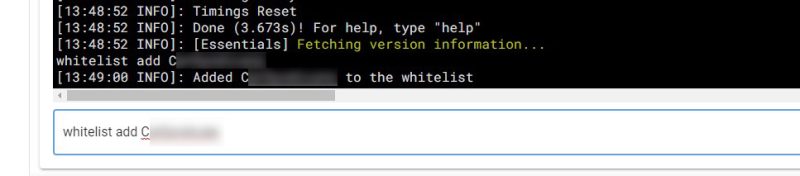
You can keep track of your whitelisted players by opening the whitelist.json document in the Files section.
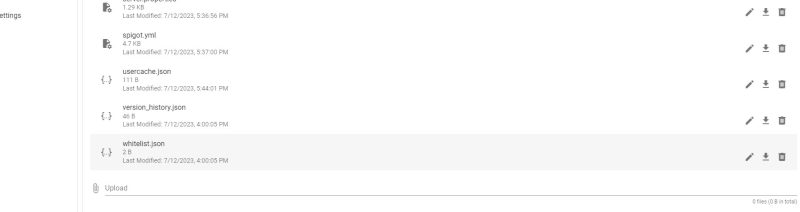
Custom Minecraft Server Icon
To set a custom Minecraft server icon, you need to find an image that has an aspect ratio of 64×64. You can either find one on google or do it yourself with your own custom image.
To do it yourself, you can either use Photoshop or visit one of many online image resizer tools.
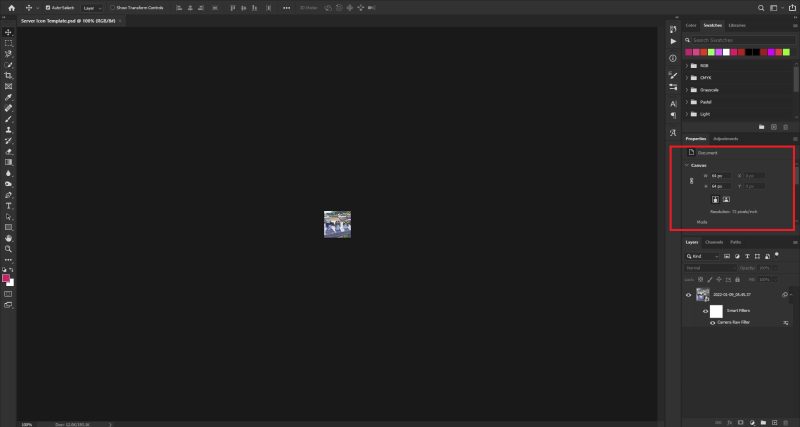
Once you’ve acquired the image, rename it to ‘server-icon’ and make sure it is in the .png format or else it won’t work.
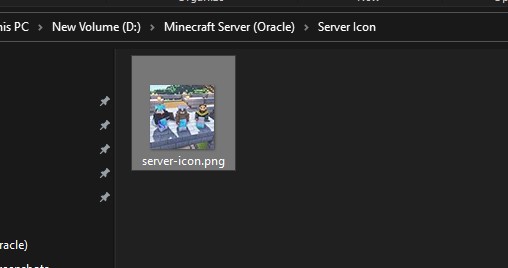
After that go to PufferPanel and navigate to the Files section. Simply, upload your server-icon.png file here and your server icon should update.
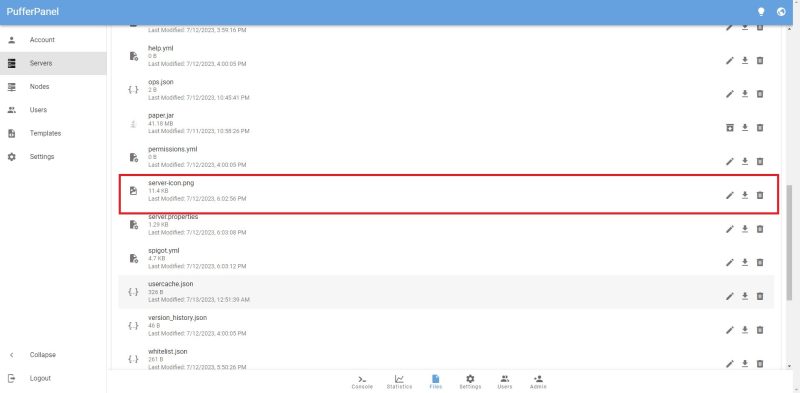
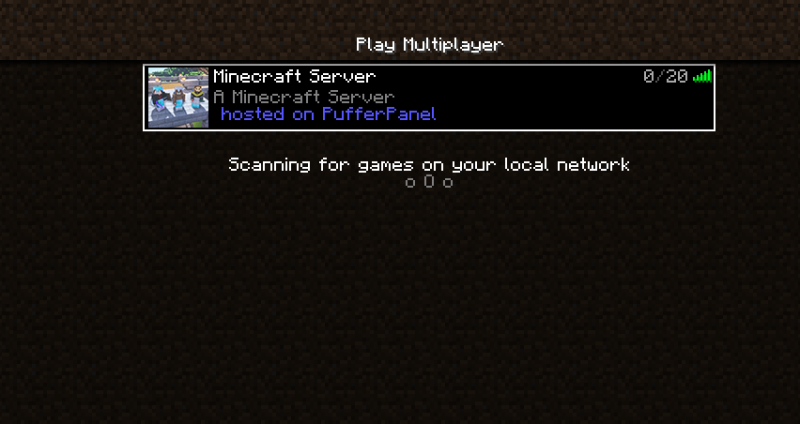
SSH Commands Cheat Sheet
This a quick cheat sheet for you to refer to when creating your own server. I’ve included all the SSH commands used in this guide.
- Root Access: sudo -s
- GNU Nano Screen: nano /etc/ssh/sshd_config
- Set Password (Ubuntu): passwd ubuntu
- Set Password (Root): passwd root
- Check Java: java -version
- Update Repository: sudo apt update
- Install Java 17 JDK: sudo apt install openjdk-17-jdk
- Install Java 17 JRE: sudo apt install openjdk-17-jre
- Install Firewall: apt install firewalld
- Enable Firewall: sudo systemctl enable firewalld
- Start Firewall: sudo systemctl start firewalld
- Check Firewall Status: sudo firewall–cmd –state
- Add Port 25565 TCP: sudo firewall-cmd –permanent –zone=public –add-port=25565/tcp
- Add Port 25565 UDP: sudo firewall-cmd –permanent –zone=public –add-port=25565/udp
- Add Port 8080 TCP: sudo firewall-cmd –permanent –zone=public –add-port=8080/tcp
- Add Port 8080 UDP: sudo firewall-cmd –permanent –zone=public –add-port=8080/udp
- Add Port 5657 TCP: sudo firewall-cmd –permanent –zone=public –add-port=5657/tcp
- Add Port 5657 UDP: sudo firewall-cmd –permanent –zone=public –add-port=5657/udp
- Reload Firewall: sudo firewall-cmd –reload
- Add PufferPanel Repository: curl -s https://packagecloud.io/install/repositories/pufferpanel/pufferpanel/script.deb.sh | sudo bash
- Install PufferPanel: sudo apt-get install pufferpanel
- Enable PufferPanel: sudo systemctl enable pufferpanel
- Start PufferPanel: sudo systemctl start pufferpanel
- Add User to PufferPanel: pufferpanel user add
- Give Edit Permissions: chmod -R 777 [directory]
